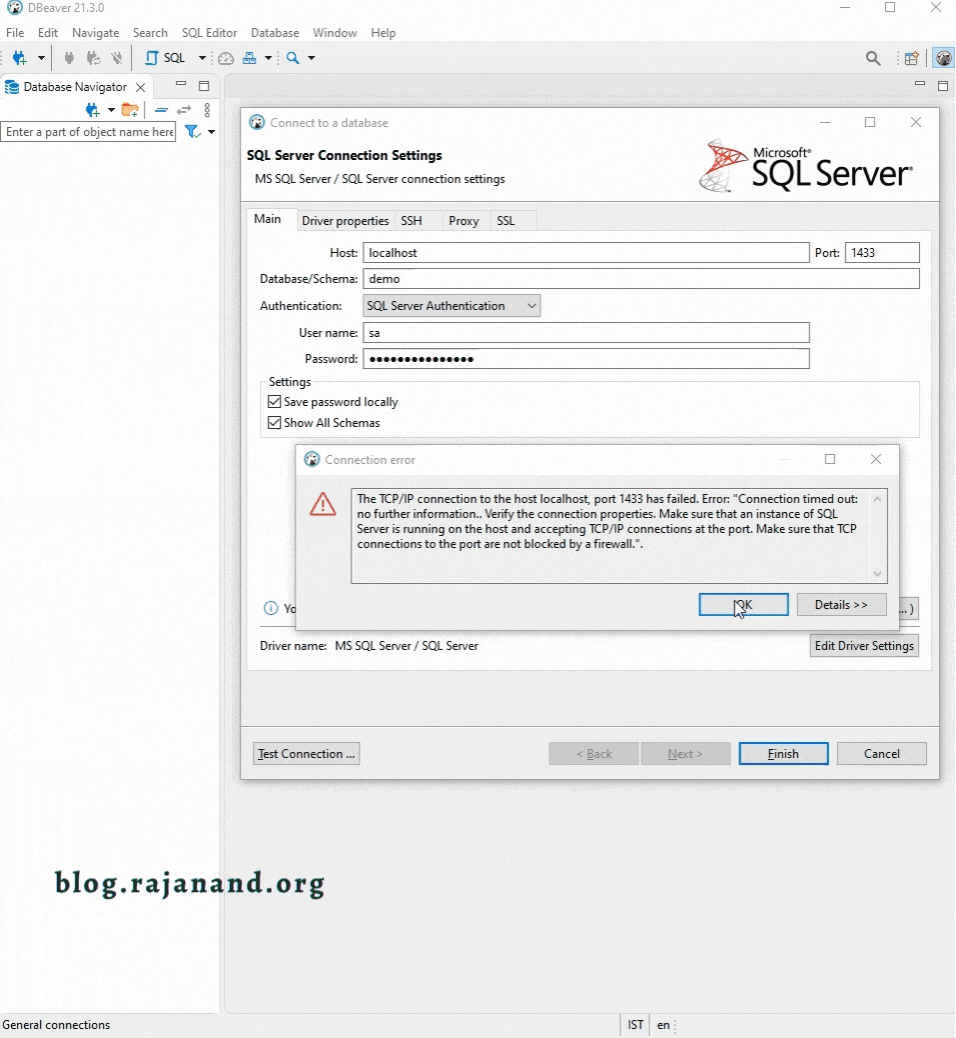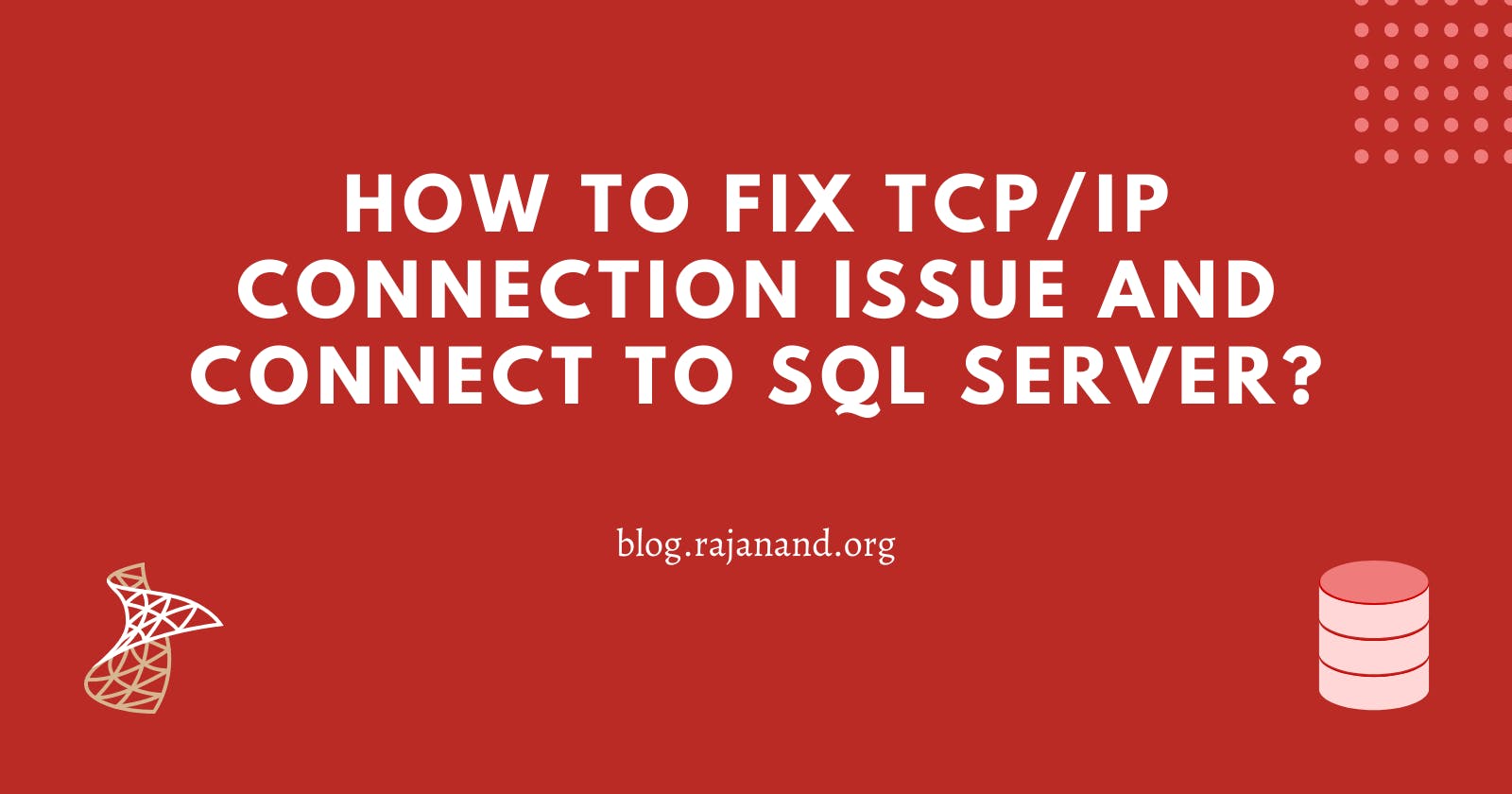How to resolve TCP/IP connection issue and connect to SQL Server?
from SSMS or DBeaver
Problem
You are unable to connect to SQL Server from SQL Server Management Studio or DBeaver due to TCP/IP connection issue.
Error message:
The TCP/IP connection to the host localhost, port 1433 has failed. Error: "Connection timed out: no further information.. Verify the connection properties. Make sure that an instance of SQL Server is running on the host and accepting TCP/IP connections at the port. Make sure that TCP connections to the port are not blocked by a firewall.".
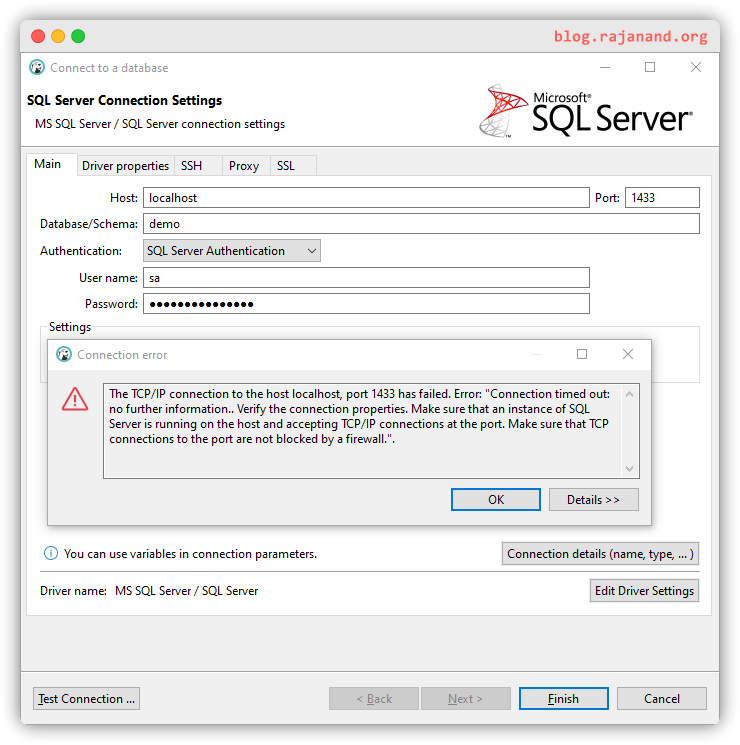
Solution:
- Open
SQL Server Configuration Manager=>SQL Server Network Configuration=>Protocols for {Your Instance Name}and change the status toEnabledforTCP\IPprotocol.MSSQLSERVERis the default instance name.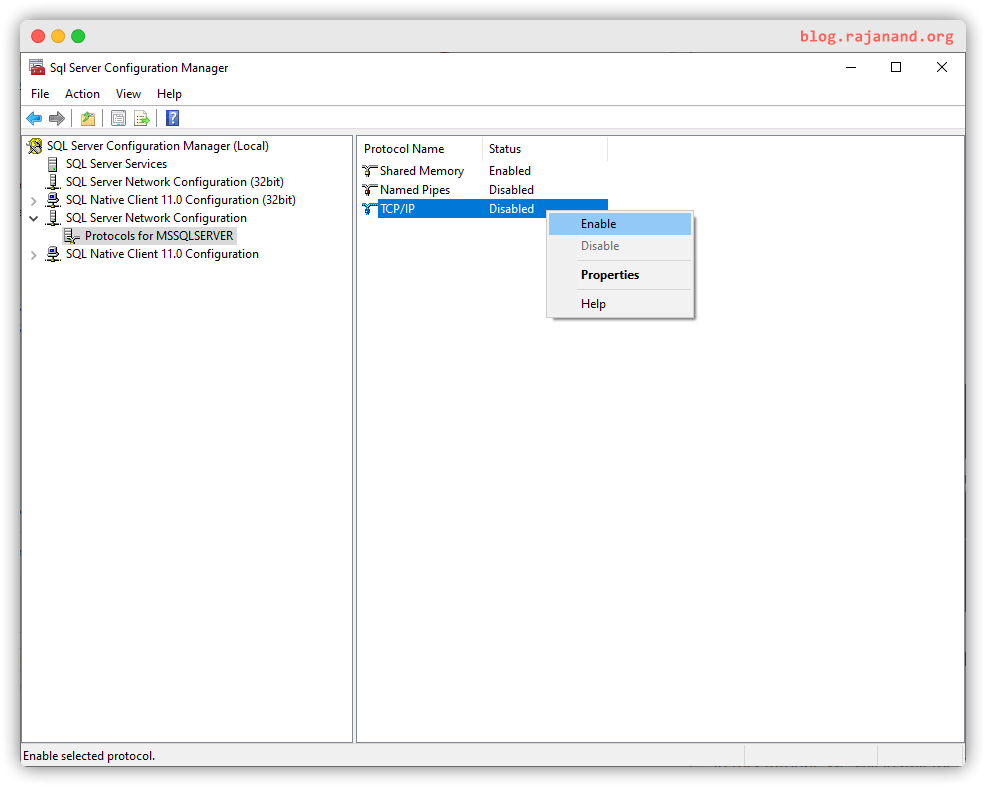
- Open
Services( Ctrl + R and typeservicesand Enter ). - Go to Service name
SQL Server (MSSQLSERVER)(MSSQLSERVERis the default SQL Server instance name. If your instance name is different, select that instance name) and right click and restart.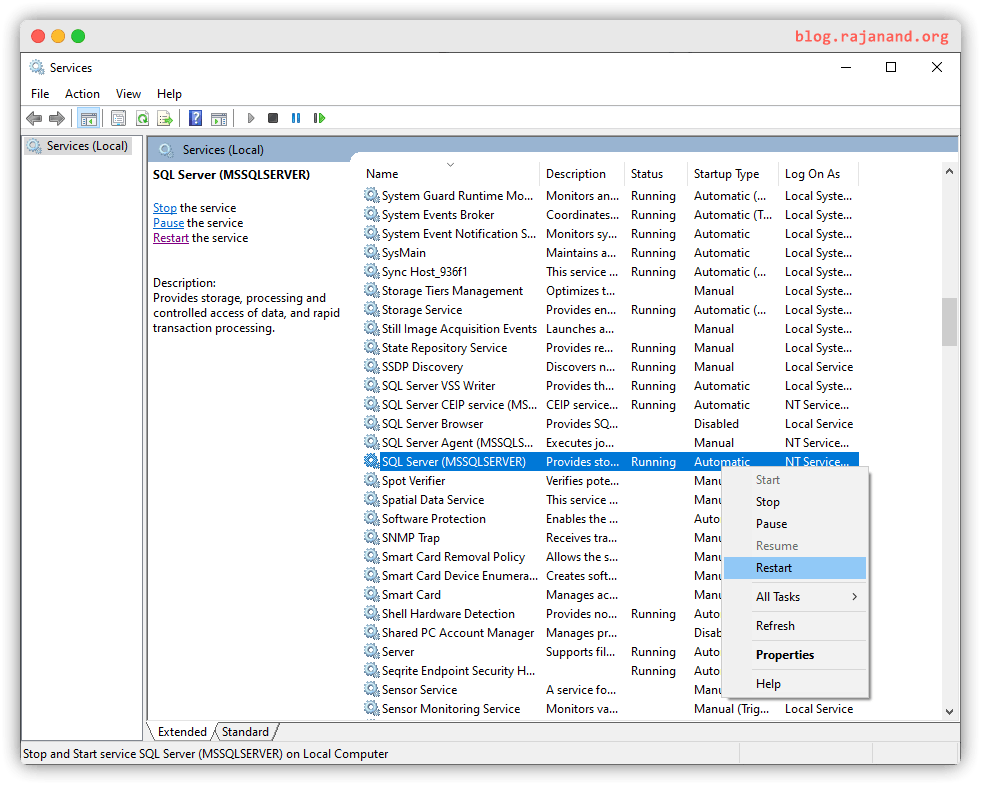
- If you try to connect to the SQL Server now, You will be able to connect to the SQL Server.
Check out this gif for for step by step solution.