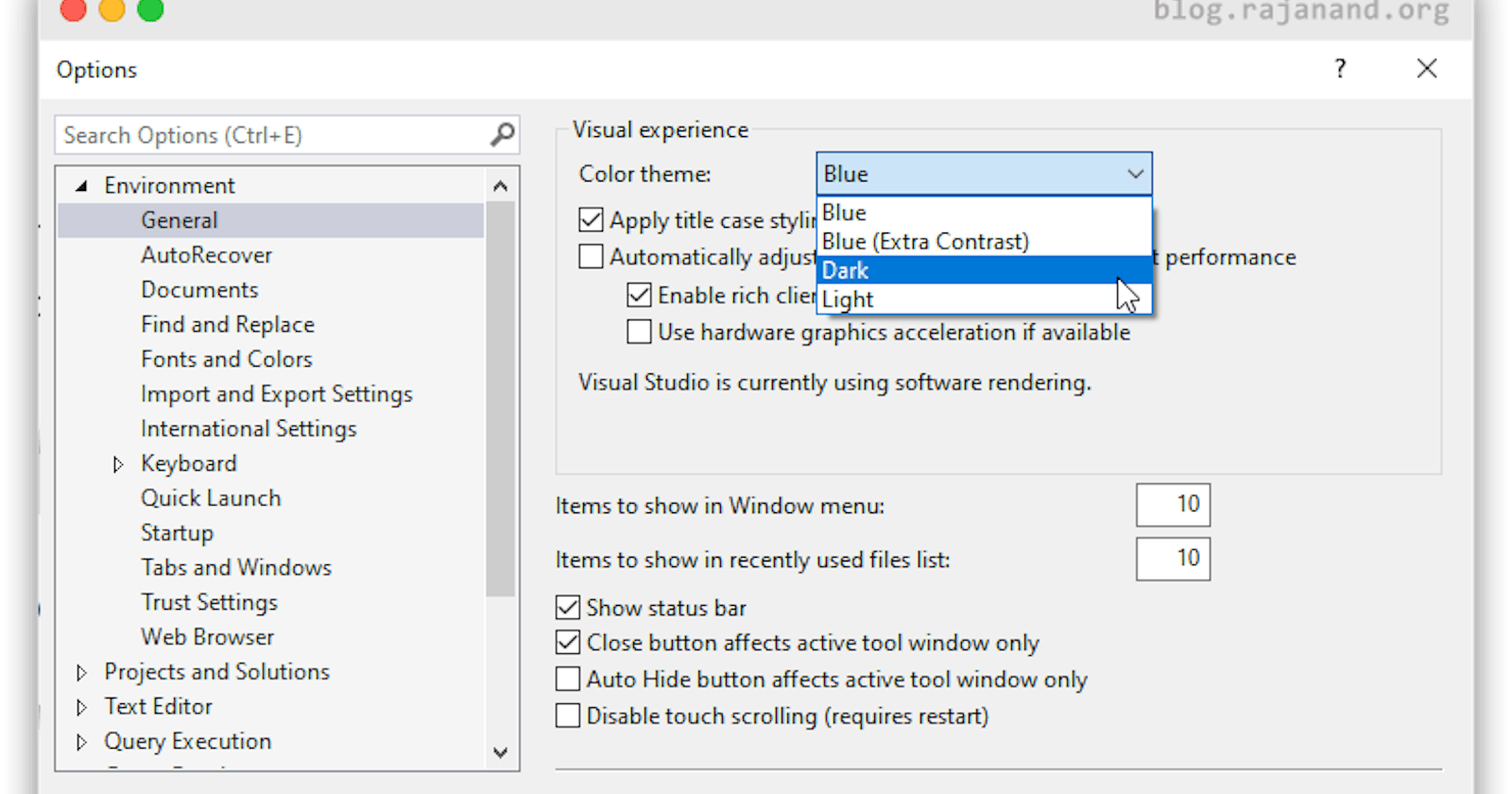SQL Server management studio does not have the dark theme by default. You can make the below change to enable the dark theme option.
- Go to the below path
C:\Program Files (x86)\Microsoft SQL Server Management Studio 18\Common7\IDE\ - Modify the below file in Administrator mode. If you are using notepad++, you can launch it in admin mode.
File name:ssms.pkgundef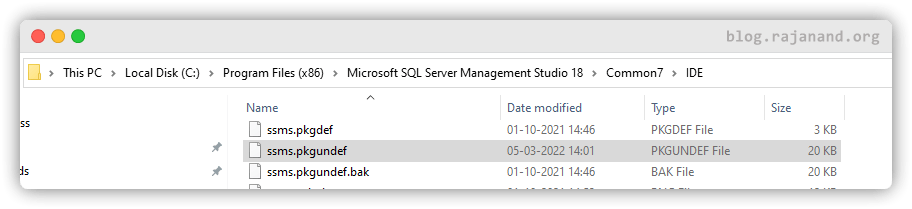
- Search for
Darkand add // in front of the below line to comment and save the file.
[$RootKey$\Themes{1ded0138-47ce-435e-84ef-9ec1f439b749}]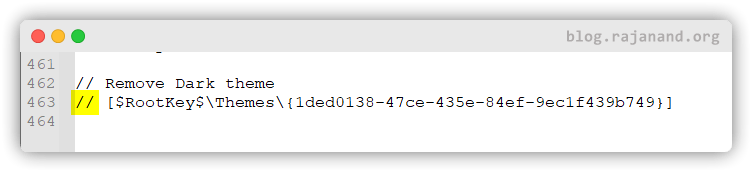
- Open SSMS => Tools => Options => Environment => General => Color theme and choose dark theme.
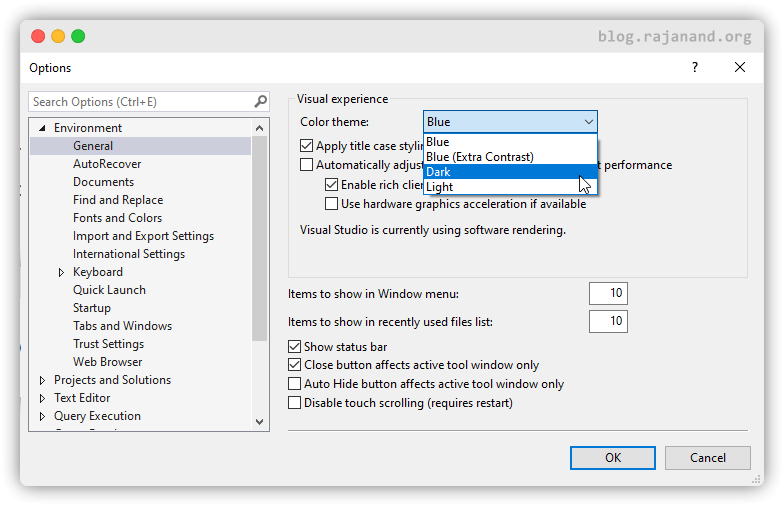
- Restart the SSMS.
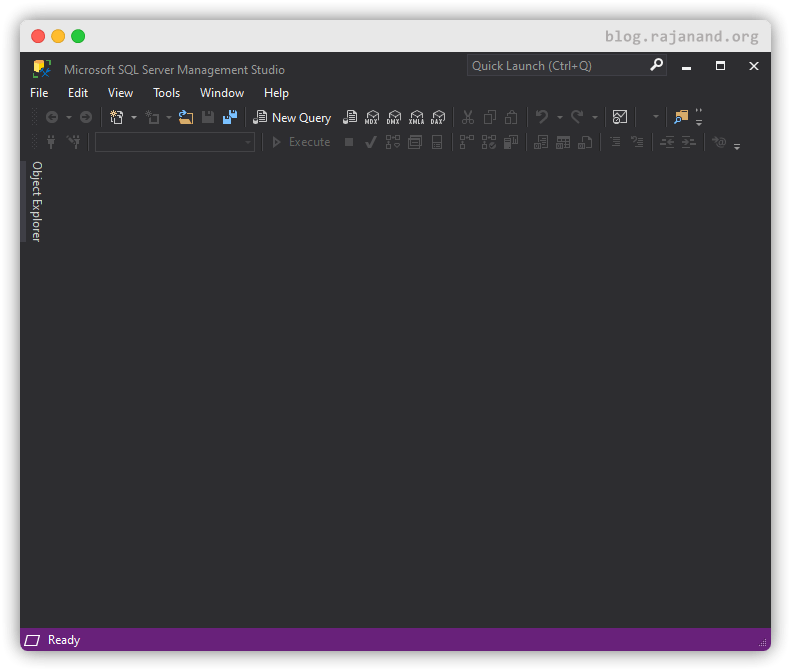
If you like this tips, you can sign up for my newsletter to receive these tips directly in your inbox.